- Products
-
- Projects
-
- Solutions
- Resources
- About
-
-
-
- About Us
- Our Story
- Sustainability
- News
- Our Technology
- Dynamood
- Pixel Protocol
-
-
-

Status-LED: green
System activity.

Status-LED: orange
The system load is > 75%.

Status-LED: red
System error.
Restart the system by disconnecting the power supply. If the error persists, contact Traxon e:cue Service.

Status-LED: yellow static
Reset button stage. The Identify button has been pressed until the Status LED lights up in yellow. Releasing the button now resets the device to its factory settings. The password and other settings are reset to their default values, an active Test mode is turned off.
Releasing the button now resets the device to its factory settings. Wait until the reset progress is completed.
Keeping the Identify button pressed further on, the device proceeds to normal operation. No changes apply.
When Status LED blinks in green, the device has booted and is operational.

Status-LED: yellow blinking
Reset in progress.
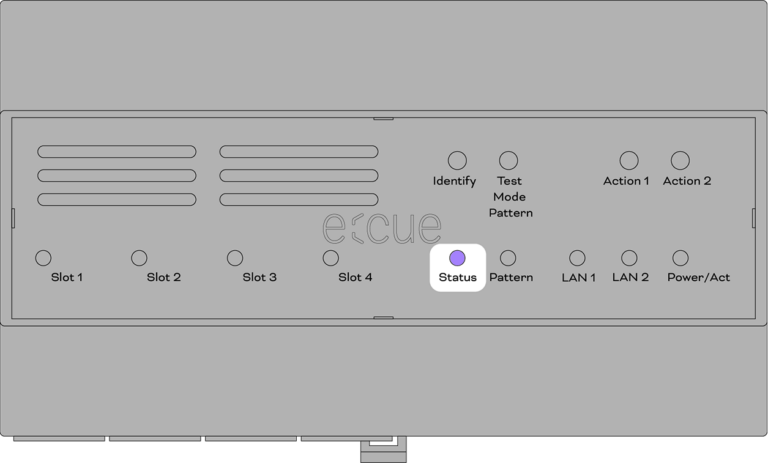
Status-LED: violet static
Update button stage. Keep the Identify button pressed while powering up, the Status LED lights up in violet at first. Releasing the button now updates the firmware when performing the update process using an USB flash drive.
Releasing the button now updates the firmware when performing the update process using an USB flash drive.
Keeping the Identify button pressed further on (violet – yellow – none), the device proceeds to normal operation. No changes apply.
When Status LED blinks in green, the device has booted and is operational.

Status-LED: violet blinking
Update in progress.

Status-LED: blue static
Redirected modules. A connected external Sympholight instance has control over all modules.
Return the control over the modules to the SYMPL Fusion by handing the control back in the connected Sympholight instance.

Status-LED: blue blinking
Identify via Sympholight. In Sympholight the identify function has been activated – this device is the device you are looking for.
Exit the identify mode by deactivating the identify function in Sympholight .

LAN-LED: static on
Network link activity.

LAN-LED: blinking
Network link is present.

Power/Act-LED: green
The device is powered on.
Power off the device by switching off or disconnecting the power supply.

Power/Act-LED: orange
The device is accessing its hard drive.

Pattern-LED: blue static
Selected Test pattern: Full on
Short press the Test Mode Pattern button: Switch between test patterns for the selected slot.
Long press the Test Mode Pattern button: Test mode on/off. The Pattern LED blinks in blue when the Test mode is activated.

Pattern-LED: green static
Selected Test pattern: Snake
Short press the Test Mode Pattern button: Switch between test patterns for the selected slot.
Long press the Test Mode Pattern button: Test mode on/off. The Pattern LED blinks in blue when the Test mode is activated.

Pattern-LED: violet static
Selected Test pattern: Flash
Short press the Test Mode Pattern button: Switch between test patterns for the selected slot.
Long press the Test Mode Pattern button: Test mode on/off. The Pattern LED blinks in blue when the Test mode is activated.

Pattern-LED: blue static
Selected Test pattern: Full on
Short press the Test Mode Pattern button: Switch between test patterns for the selected slot.
Long press the Test Mode Pattern button: Test mode on/off. The Pattern LED blinks in blue when the Test mode is activated.

Pattern-LED: violet static
Selected Test pattern: Strobe
Short press the Test Mode Pattern button: Switch between test patterns for the selected slot.
Long press the Test Mode Pattern button: Test mode on/off. The Pattern LED blinks in blue when the Test mode is activated.